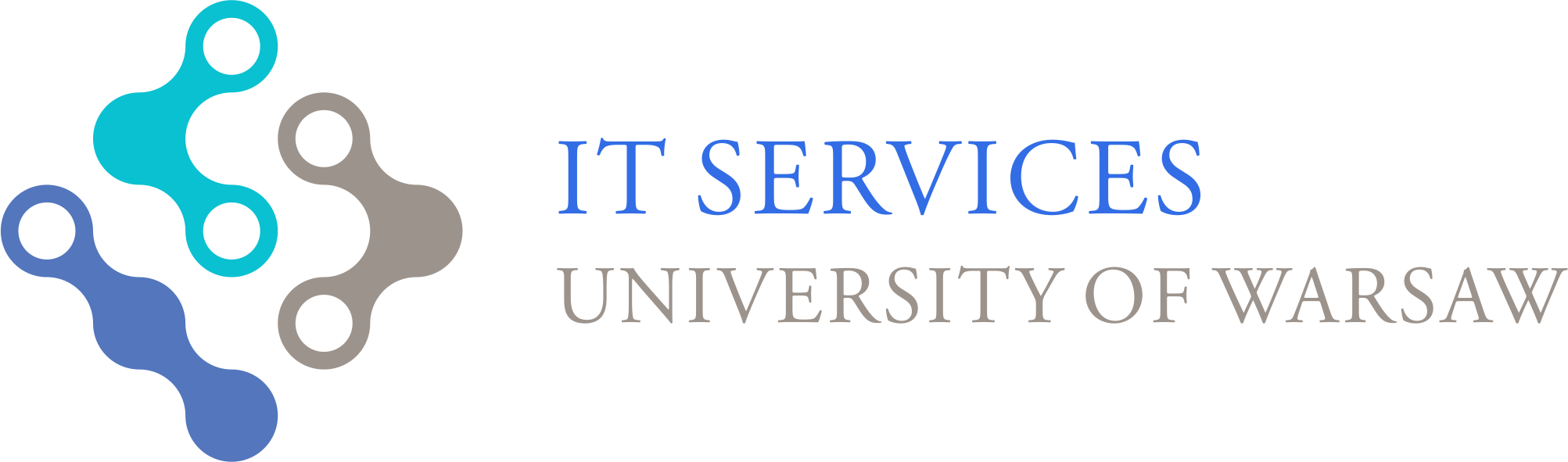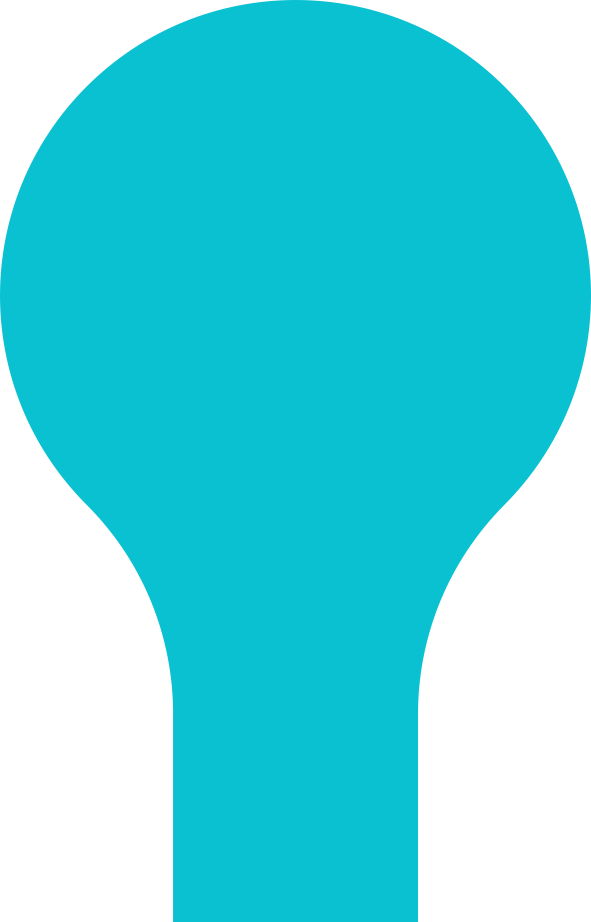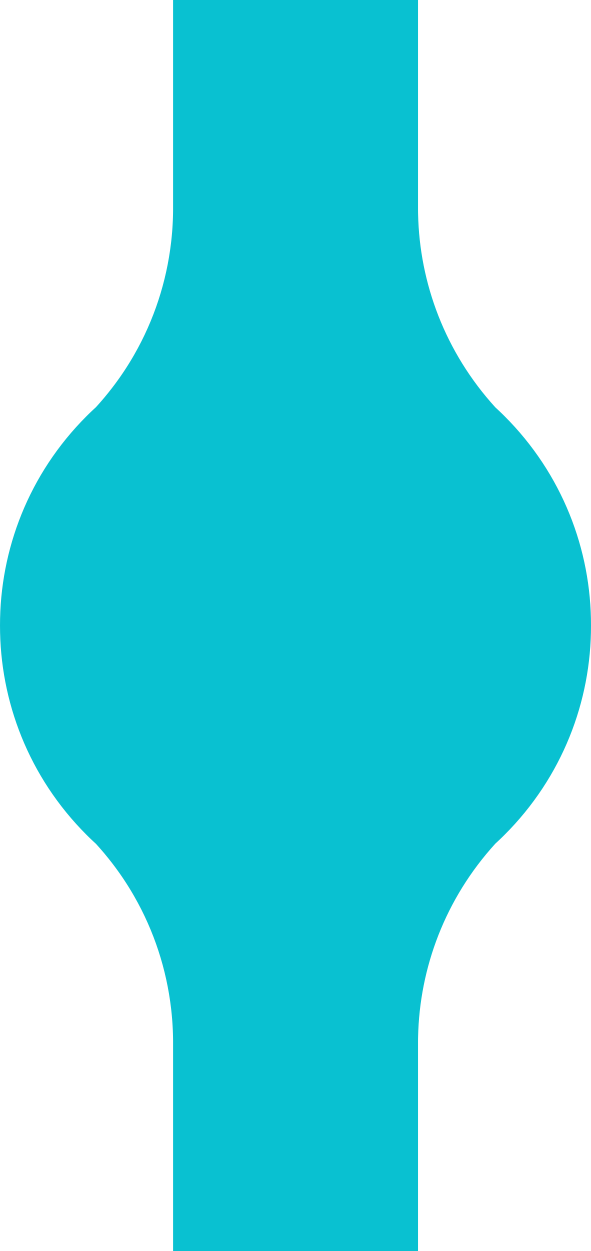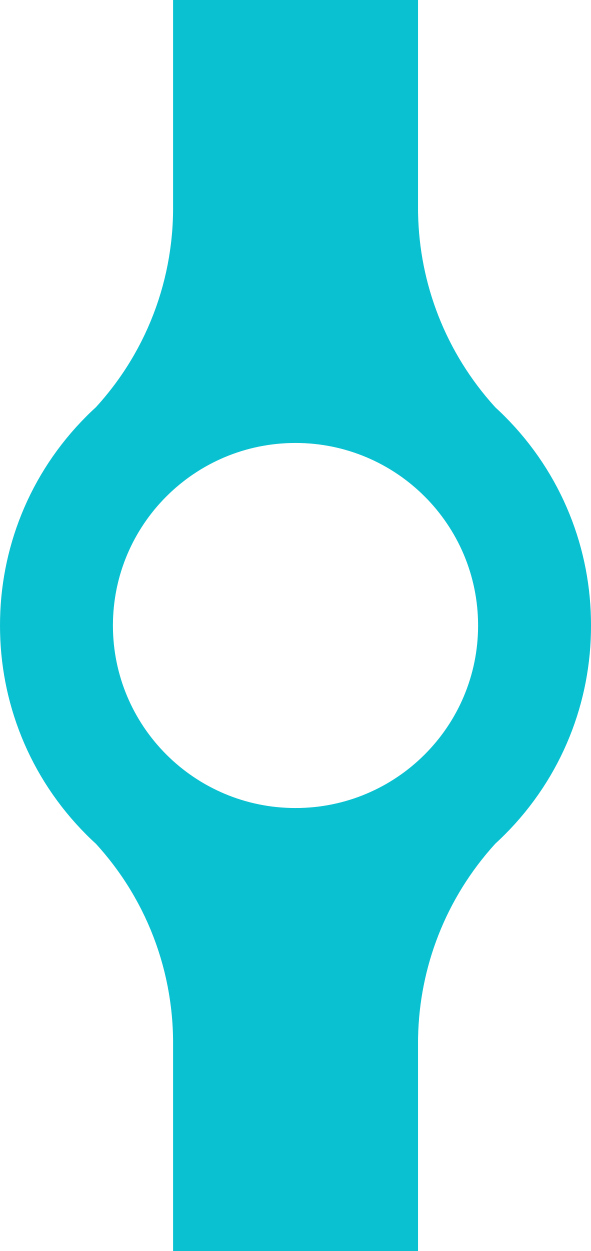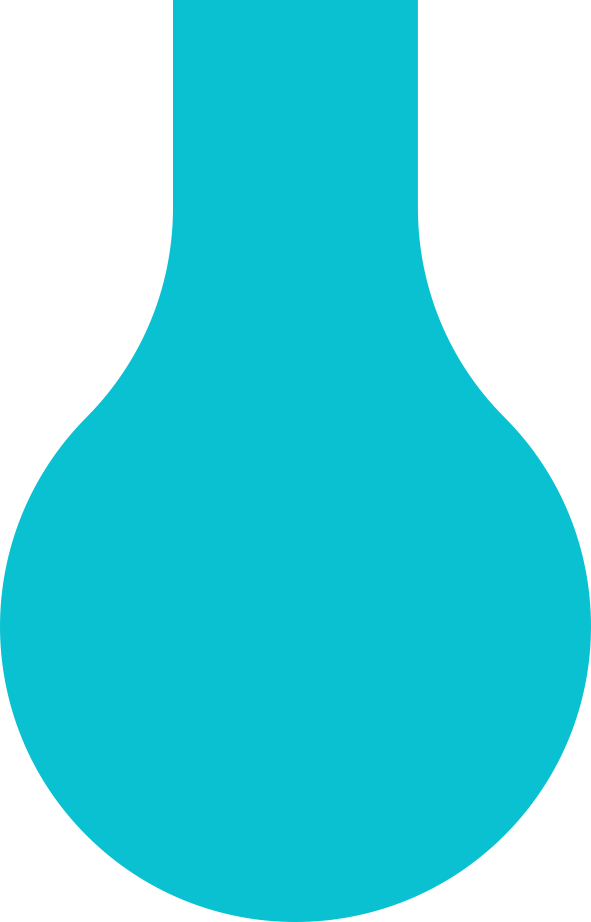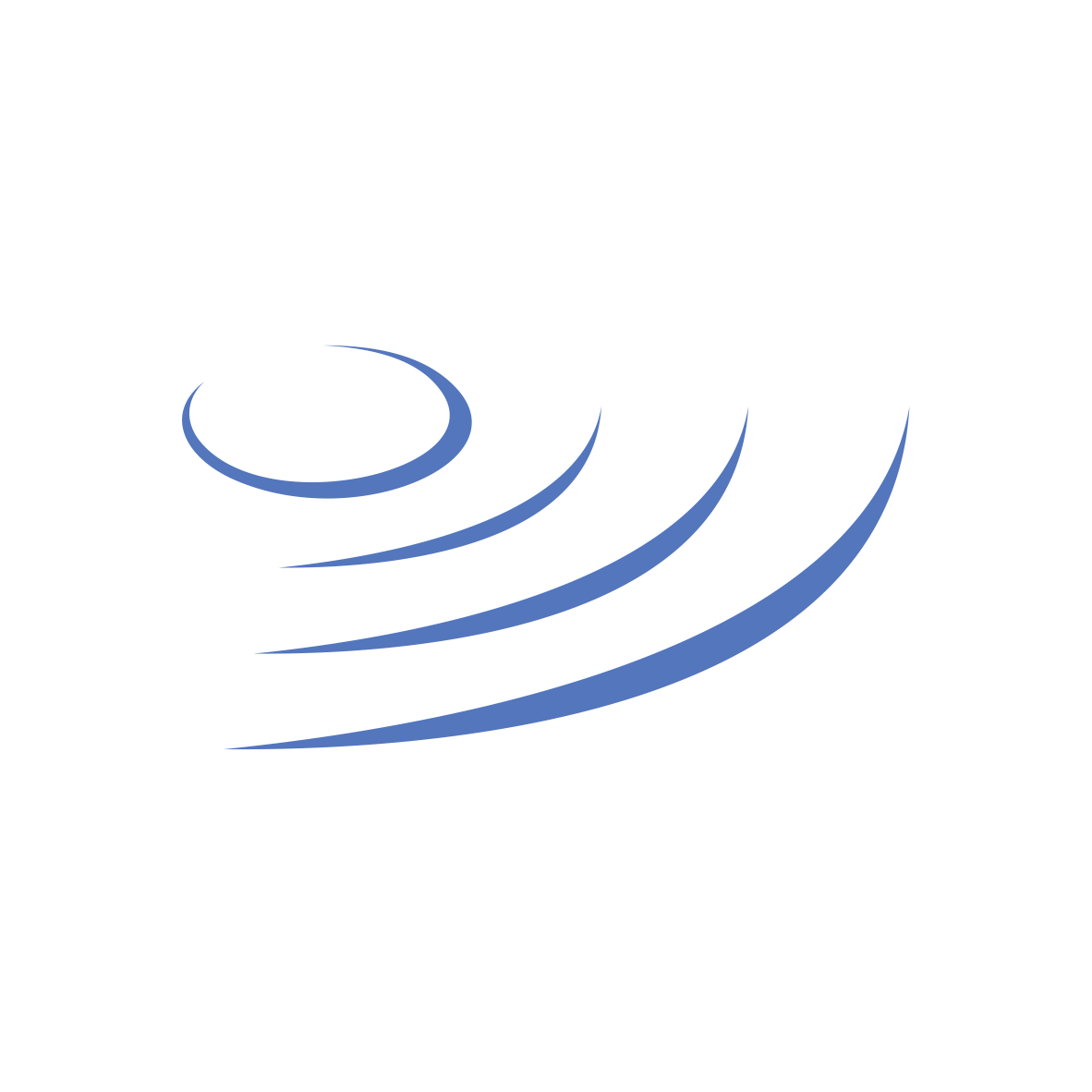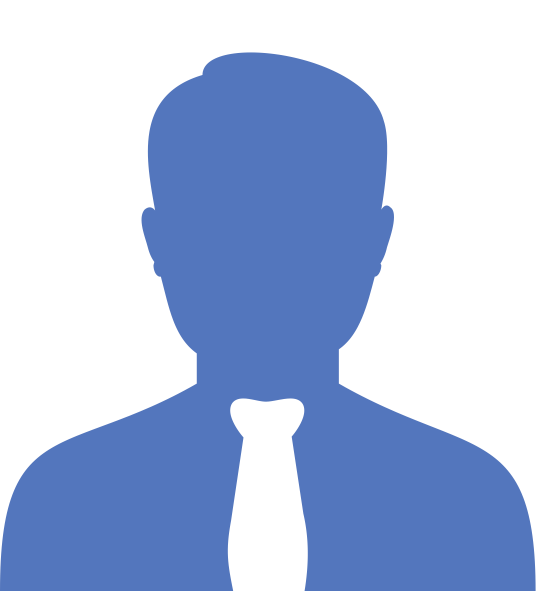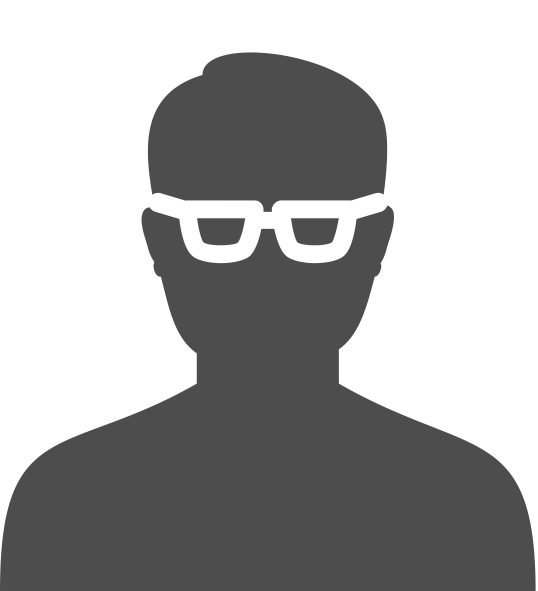WiFi for Guests
The UW-GuestWifi network is an open wireless network intended for guests of the University of Warsaw. Internet access is available after logging in through the login portal. Below are the methods to obtain network access:
Self-Registration
- The guest registers on the https://guestwifi.uw.edu.pl website, providing the email address of a University of Warsaw employee
- The employee receives an email and confirms the access permissions
- Access to the network is granted for 200 days and can be extended
Registration by Employee
- A University of Warsaw employee registers the guest on the https://guestwifi.uw.edu.pl website (in the “Login for emplyees” section, select “Grant Access” and enter the required information)
- The guest receives an email with a login password
- Access to the network is granted for 200 days and can be extended
One-Time Codes
- One-time codes are available at UW building reception desks (e.g., hotels, dormitories)
- Access is granted for 3, 7, or 14 days, depending on the code
Conference Codes
- The code is provided by the meeting organizer
- Access is granted for the duration of the meeting
Frequently Asked Questions
- I connected to the network, but the login portal does not appear
If automatic redirection does not work, enter the address: http://captive.net.uw.edu.pl/ in any web browser or click on the direct link. - I forgot my password
Use the password reminder mechanism here. - I provided the wrong email address
You need to create an account again, providing the correct email address. - The UW employee’s email was not found in the database
Make sure you provided the correct address. The employee is identified by the email address assigned to them in the USOS system. You can search for the correct email address of the UW employee on the usosweb page. - The guest completed the form, but I did not receive an email
Check if you see the user on the list of granted permissions here. Users waiting for permissions have the value ‘No’ in the ‘Confirmed’ column. From this page, you can grant the user permissions by selecting the appropriate ‘Action’. The user appears on the list only after correctly completing the form. - Can I cancel the authorization for the guest?
Find the user on the list of granted permissions here, select the ‘Cancel’ action. From this point, the user will not be able to log into the UW-GuestWifi network. - I would like to distribute codes in my unit - how can I obtain a package of one-time codes?
If you need codes in your unit, submit a request in the JIRA system or contact the local IT departmet. - I am organizing a conference - how can I obtain a conference code?
You can find the description on the WiFi at the Conference page.